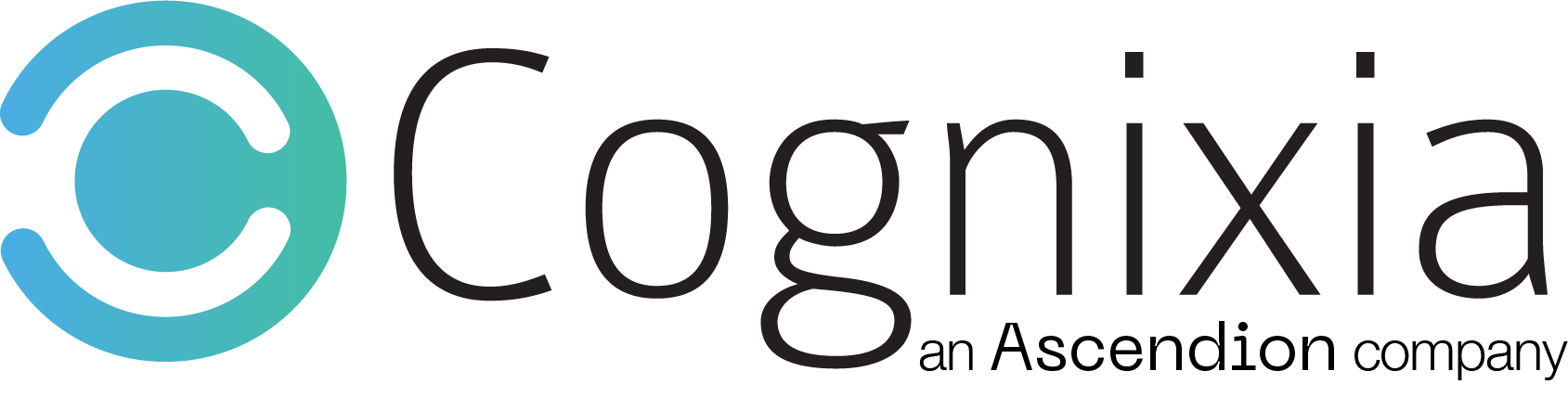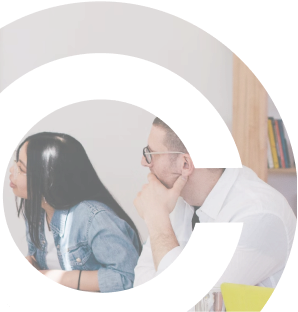Overview
The course introduces participants to SharePoint by discussing what SharePoint is, how companies are using it, its business value and how to realize the full potential of its powerful tools to improve how a business communicates. During the course, participants learn how to use out-of-the-box apps in SharePoint including Lists and Libraries, as well as the advanced features available for classifying and managing information. The course explores how to use social features to make data more findable, how search is affected by user interaction via Tagging and Following and how search can be used to find the right information. This SharePoint course is designed for SharePoint 2013, SharePoint 2016 and SharePoint 365 users. Labs are conducted in SharePoint 2016.
What You'll Learn
- The Value of SharePoint and how to tie it to the Corporate Vision
- Using Lists to create, edit and delete team information such as Tasks and Calendars
- The importance of Enterprise Content Management and how it empowers Search
- How to use Views to create reports to find the information you are looking for
- Architecting Libraries to work on documents with your team more efficiently and how to manage information lifecycle with version control
- How to classify and categorize your documents
- How to use Tagging and Following to make information more findable.
- Using the Newsfeed to brainstorm, discuss and ideate with your team members
- What a Community is, how to become a member and how to bring value to your team by driving engagement
- How to create rich and informative Team Site portals by creating pages and utilizing the SharePoint Web Parts
Curriculum
- What is SharePoint?
- What is ‘this’ SharePoint everyone is talking about?
- Evolution of SharePoint – Where did it come from?
- Business case for SharePoint
- SharePoint as a tool in support of your enterprise vision
- Driving SharePoint from the top down
- Using SharePoint to enable team collaboration and drive engagement
- Understanding and defining SharePoint roles
- The five pillars of SharePoint – Breaking down what SharePoint can do for you
- Share
- Organize
- Discover
- Build
- Manage
- Web application
- Site collection
- Sites with common tools and features
- Top level sites
- Site
- Site components
- Child sites
- Lists
- Libraries
- Pages
- Look and feel
- Navigation
- Tour of a project site
- Site components
- Suite bar
- Top link navigation
- Quick launch
- Tabs and ribbons
- Share, follow, sync, edit, focus on content
- Settings (Site action)
- Site contents
- Recycle bin
- Site content area
- Understanding URLs and how to use them to navigate
- IE favorites
- Newsfeed
- List and library examples
- Definition of a site – Why do we create new sites
- Site components revisited
- Site templates explained
- Site settings and features
- Creating sites
- Initial settings: Title, URL, template and default permissions & navigations
- Default layout based on template selection
- Editing navigation: Top link bar and quick launch
- Site settings
- Tree view
Lab: Creating a site structure – Training center example
- Creating a site collection top level site
- Default groups and permissions
- Settings and features
- Create a child site – SharePoint training
- Simple site branding – Title, logo, composed looks
- Navigation
- What are lists
- Using lists to manage business processes
- List architecture
- Content types – items
- Metadata
- Importance of metadata – never too much!
- Columns/field types
- Views
- Available list apps
- Creating apps using list templates
- Creating common lists from templates
- Building a custom list
- Importing from Excel
- Exploring the list toolbars
- Working with List data
- Creating, modifying and deleting items
- Using the different view formats for working with items
- Using basic reporting functions: Sort and Filter
- Working with the Task List app
- Parent/Child tasks
- Using the timeline
- Using the different views
- Advanced list topics
- Validating a list column
- Advanced settings
- Deleting lists
- Saving as a template
- Enterprise keywords
- Using alerts
- Working with views
- Exploring existing views
- Creating a new view
- Class activity – Architecting a ‘class roster’
- Explain business requirements
- Architect the list
- Metadata requirements
- View/report requirements
- Build the list
- Students interact with the list
- Create view
- Test view
- Architect the list
- Explain business requirements
Lab: Working with lists in the SharePoint training site
- Create lists in the SharePoint training site
- ‘Training’ tasks
- ‘Training’ calendar
- ‘Instruction availability’ calendar
- Custom ‘classes’ list
- What are libraries?
- Using libraries to manage document information lifecycle in the enterprise
- Library architecture
- Content types – documents
- Metadata
- Importance of metadata
- Folders vs. metadata
- Columns/field types
- Views
- Available library apps
- Creating apps using Library Templates
- Creating a document library
- Creating a picture library
- Exploring the Library toolbars
- Working with documents
- Adding content to a document library with no required metadata
- New document
- Saving documents from Office
- Upload documents
- Windows explorer
- Drag-and-Drop
- Adding content to a document library with required metadata
- New document
- Saving documents from office
- Upload documents
- Windows Explorer
- Drag-and-Drop
- Document control using check-in/check-out
- Using basic reporting functions – Sort and Filter
- Using version control
- Major versions
- Major and minor versions
- Content approval
- Adding content to a document library with no required metadata
- Advanced Library topics
- Validating a list column
- Advanced settings
- Deleting a Library
- Saving as a Template (with content)
- Working with Views
- Exploring existing views
- Creating a new view
- Class activity: Architecting a ‘client records’ library
- Explain business requirements
- Architect the library
- Metadata requirements
- View/report requirements
- Build the library
- Upload documents to the library
- Create view
- Test view
Lab: Working with libraries in the SharePoint training site
- Create libraries in the SharePoint training site
- Create a document library
- Upload documents and create new documents
- Enable version control
- Work with documents with version control
- Create a picture library
Upload pictures and work with formats
- Overview of permissions and security
- Groups
- Default groups
- Creating groups and managing group memberships
- Users
- Active directory integration
- Using security groups for SharePoint Access Control
- Permission levels
- Role-based management
- Groups represent roles
- Groups are assigned permission levels
- Where permissions are set
- Site, lists and items, libraries and documents
- Inheritance
- Using ‘Sharing’ to share information
- Access requests
- Best practices
Lab: Working with permissions and sharing information
- Creating a group
- Adding users to a group
- Assigning permission levels
- Sharing a site and a library
- Create and edit permission levels
- Importance of ECM
- Content types
- Site columns
- Content types
- Managed metadata
- Document sets
Lab: Working with content types
- Creating site columns
- Creating content types
- Using managed metadata
- Creating document sets
- Connecting and syncing lists and libraries to Outlook
- Project Pro integration
- Exporting data to Excel
- Site mailboxes
Lab: Connecting lists and libraries to Outlook
- Syncing the task list
- Connecting a calendar
- Connecting contacts
- Exporting a list to Excel
- Creating a site mailbox
- OOTB workflow
- Workflow settings
- Workflow administration
- Custom using SharePoint designer
Lab: Using Workflow
- Creating an approval workflow
- Creating a three-state workflow
- Creating a custom workflow to manage documents
- Surveys
- Wiki
- Blog
- Newsfeed
- About Me
- Communities
Lab: Using the collaboration tools
- Creating a Survey
- Creating a Wiki for Procedures Manual
- Creating a Blog
- Creating Your “Profile” / About Me
- Using the Newsfeed
- Following Colleagues, Documents, and Sites
- Creating a SharePoint User Group Community
- Pages
- Page types
- Choosing the right page type
- Creating pages
- Web pages
- What are web parts
- Using the common web parts
- Web part properties
- Page design
- Creating pages
- Page layout
- Placing components on your page
Lab: Designing your team site
- Planning your page
- Creating a new page
- Place components and web parts on the page
- Moving items around on a page
- Best practices


Who should attend
The course is highly recommended for –
- Site owners
- Content editors
- Information managers
- Site administrators
- Site collection administrators
- Project managers
- Team supervisors
- Librarians