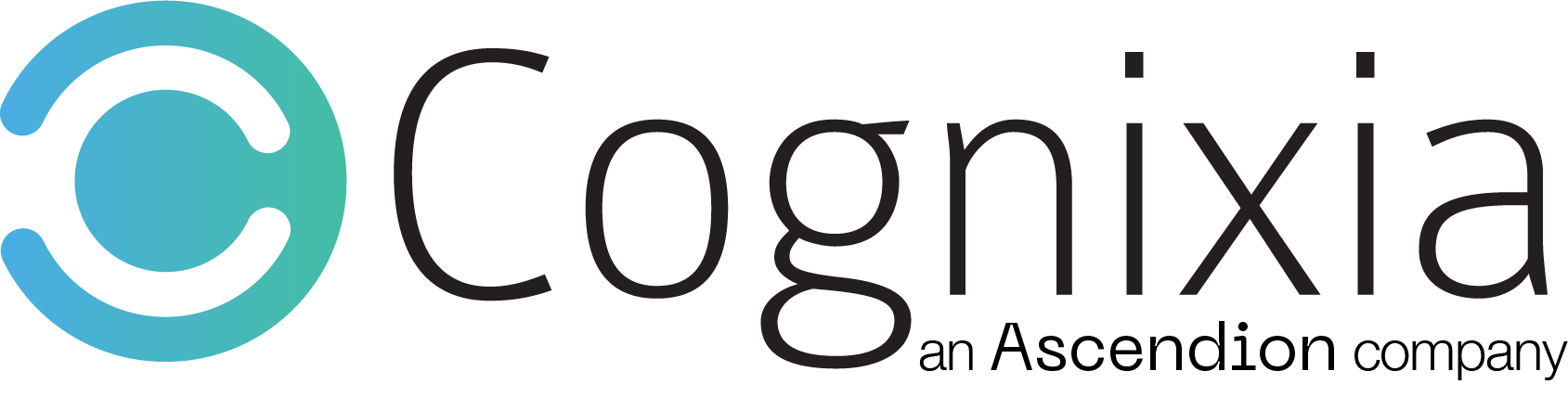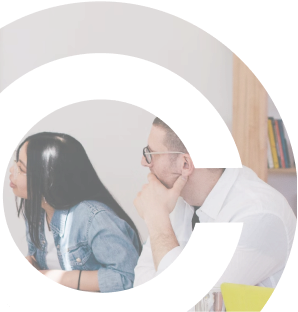Overview
This three day course provides complete hands-on experience to participants to help them gain a thorough understanding of SharePoint. The course discusses how SharePoint is used for documenting the business environment, documenting business objectives and modeling current and desired business processes, create analysis tools for elicitation and sustain stakeholder engagement with SharePoint skills and techniques throughout the project lifecycle. It also trains participants to present this information through SharePoint to colleagues, sponsors and business customers.
What You'll Learn
- Define the role of the SharePoint Business Analyst
- Identify the requirements to develop a SharePoint solution
- Incorporate SharePoint into your environment and improve your business processes
- Use SharePoint to document and communicate the scope of your projects
- Use SharePoint to capture and verify business requirements and elicitation
- Organize and categorize project requirements
- Use SharePoint to communicate between business stakeholders and technology solution providers
- Utilize SharePoint social collaboration can be used to keep stakeholders engaged throughout the requirements management lifecycle
- Create common business solutions for forms and workflows in the business process
- Build SharePoint skills and confidence through hands-on practice
Curriculum
- Understand what the business does, and how it operates
- Examine existing business processes
- Expense report example
- Identify gaps in processes, opportunities for improvements and automation
- Capture requirements, create mockups
- Generate technical requirements, proof of concept solutions
- Help implement the new processes, features and tools
- Document improvements, measure, repeat the process
- Basic requirements to identify before starting to design and develop a solution
- Users and stakeholders – Stakeholder analysis
- Data and documents – eliciting, storing, updating, accessing, analyzing, reporting, and managing data and documents
- Content types – specific types of documents that have a standardized format or purpose
- User interface requirements – Web page design to customize the site so that it meets your needs
- Data presentation formats – grids, forms, reports, dashboards, scorecards, charts, and diagrams to visual data
- Mobile experience – mobile features built into SharePoint
- Software requirements – SharePoint offers a number of different product editions each of which provides a greater subset of features, so it’s important to understand which product you need, so you have the features you require to create your solution
- Technical requirements
- Security and user access with permissions
- Features and Services to activate
- Special performance and capacity planning
- Data connection files, libraries, and trustworthiness
- Central Administration settings and configurations
- Authorization, authentication, and user identity management
- Business and functional requests – functionality necessary to meet the demands of the business
- Meetings, agendas, minutes, etc. similar to PM
- Exercise: Instructor-led demo comparing SharePoint site with OneDrive
- Exercise: SharePoint access control
- What is SharePoint?
- Overview of SharePoint
- History of SharePoint
- SharePoint on prem. vs. SharePoint Online
- OneDrive
- What is OneDrive
- OneDrive vs. SharePoint team sites
- SharePoint architecture
- Web application
- What are web applications
- Site collections
- What are collections?
- Top level sites
- Sites
- What are SharePoint sites
- Sites components
- Subsites
- Lists
- Libraries
- Pages
- Navigation
- Look and feel
- SharePoint access control
- Permissions and Security
- Role-based permissions
- SharePoint Groups
- Permission Levels
- Permissions
- Site
- List
- Library
- Sharing a site
- Access Requests
- What’s new in SharePoint 2013 and 2016
- Share
- Social features
- Community site
- OneNote integration
- Organize
- Document libraries
- Sites page
- Tasks
- Lists
- Project site
- Discover
- Search
- Business intelligence
- Build
- Web content authoring
- Cross-site publishing
- Site customization
- Workflows
- External data access
- Apps for SharePoint
- Manage
- Security
- eDiscovery and case management
- SharePoint 2016
- Improved user experience
- New SharePoint home page in Office 365
- Modern team sites
- Mobile experiences
- People-centric file storage and collaboration
- Cloud-inspired infrastructure
- Improve performance, reliability, manageability and scale
- Hybrid cloud
- Support and monitoring tools
- Compliance and reporting
- New data protection and monitoring tools
- Improved reporting and analytics
- Trusted platform
- Improved user experience
- Share
- Web application
- Exercise: SharePoint navigation
- Site components
- App Launcher waffle grid (SharePoint Online)
- Global Navigation Bar (SharePoint on Prem.)
- Newsfeed
- OneDrive
- Sites
- Site Action Menu
- Promoted Actions Links
- Share, Follow, Edit, Focus on Content
- Ribbon
- Top Link Navigation
- Quick Launch
- Ribbon Tabs
- Site Settings
- Site Contents
- Recycle Bin
- Site Content Area
- Search
- Exercise: Creating SharePoint sites
- Site templates
- Explore the OOTB site templates
- Creating custom site templates
- Site settings and features
- Creating sites
- Exercise: Working with SharePoint Libraries
- SharePoint lists
- Exercise: Working with SharePoint lists
- What are Lists?
- List Navigation
- Out-of-the-box list apps
- Creating a list
- List ribbon toolbars
- Working with list data
- Advanced list topics
- List settings
- List columns
- Creating Columns
- Modifying Columns
- List views
- Creating Views
- Modifying Views
- Keeping up with Changes & Creating Alerts
- Navigation and Data Entry
- Calendars and calendar overlays
- Project management with Tasks lists
- Custom lists for requirements questionnaires
- Promoted Links lists
- Creating alerts
- SharePoint libraries
- What are Libraries?
- Libraries vs. Lists with Attachments
- Library Navigation
- Out-of-the-box library apps
- Creating a library
- Library ribbon toolbars
- Working with Library documents
- Create new documents
- Upload documents
- Library settings
- Version control
- Content approval
- Library columns
- Creating columns
- Modifying columns
- Library views
- Creating views
- Modifying views
- Versioning
- Check in/out
- Exercise: Working with SharePoint lists
- Exercise: Managing content in SharePoint
- Enterprise content management
- Site columns
- Creating site columns
- Size content types
- List content types
- Library content types
- Document set content types
- Managed meta data
- Choice menu
- Lookup column
- Managed metadata column
- Reliability-centered maintenance (RCM)
- Record management
- Web content management (WCM)
- Publishing content
- Look and feel
- Site columns
- Exercise: Working with SharePoint search
- Search user interface
- Search Results
- Search preview hover panel
- Search result blocks
- Relevance Improvements
- Search crawl improvements
- Exercise: SharePoint office integration
- Microsoft Office
- Outlook
- Word
- Excel
- Project
- Visio
- Business Connectivity Services (BCS)
- Managing forms in SharePoint
- InfoPath forms
- Exercise: Working with forms
- Current state of InfoPath
- Future of InfoPath
- Alternatives to InfoPath
- Creating a list form using InfoPath Form Designer
- Publishing an InfoPath form to a SharePoint list
- Publishing an InfoPath form to a SharePoint library
- SharePoint designer
- What is SharePoint Designer
- SharePoint Designer Navigation
- Working with Designer
- Workflows
- What are SharePoint Workflows?
- SharePoint workflow platform
- Workflow development tools
- Out-of-the-box workflows
- Web browser
- Custom Workflows
- SharePoint Designer
- Visio
- InfoPath
- Visual Studio
- Creating a workflow
- Manually started
- Automatically started
- Responding to workflow tasks
- Outlook
- Office document
- List/library
- Workflow task list
- Create a Feedback workflow
- Create an Approval workflow
- Respond to a workflow request
- Instructor demo creating a custom workflow in SharePoint Designer
- Out-of-the-box workflows
- Managed code
- Apps
- Client Side Object Model (CSOM)
- Reusable Components
- Collaboration tools
- Surveys for gathering information from multiple sources
- Discussion boards for documenting project decisions
- Blogs to share information within your company
- Wikis to gather and share ideas quickly in a project
- Community Sites to gather and share large volumes of information
- My site in SharePoint on premise
- Newsfeed
- About Me
- Blog
- Tasks
- Recent
- Delve for SharePoint Online and Office 365
- What is Delve?
- About Me
- People
- Boards


Who should attend
The course is highly recommended for –
- Business analysts
- System analysts
- Project managers
- Project directors
- Team leads
- Business customers
- System architects and designers
- IT managers and directors
- Product managers
- System or application developers
- Data analysts
- QA professionals
- System testers
- Marketing managers and specialists
- Operations managers